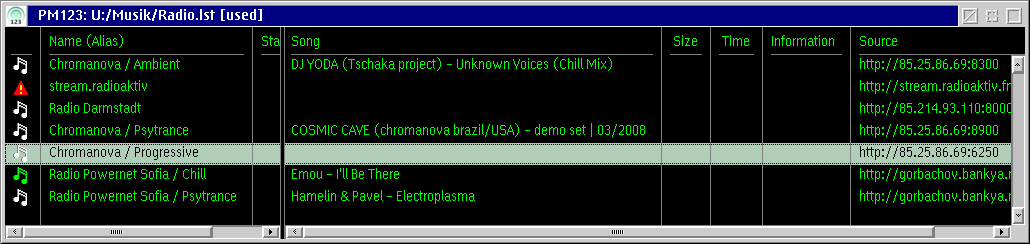PM123's Playlists
PM123 playlist files always have the extension .LST. They
use a special format. PM123 also
understands .MPL files used by WarpAMP and .M3U
playlists used over the Internet.
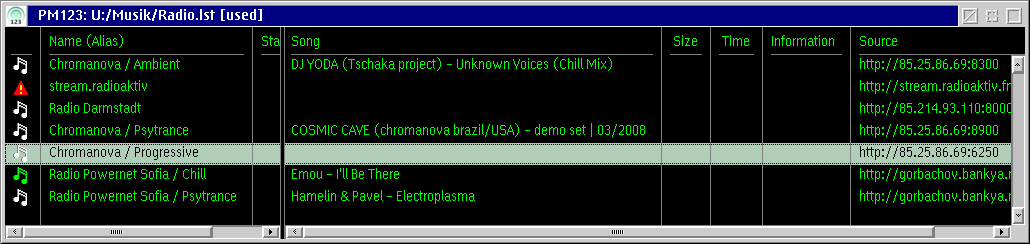
Window features
- Icons
- The icons show the type and the status
of playlist item.
- Double-click
- If the clicked item is a song: navigate to the song if
this is possible within the currently loaded playlist.
If the item is a playlist: open the nested playlist in the
playlist editor.
- Direct manipulation
- You can edit the alias name, the start
and stop offsets and the source URL by direct manipulation.
Note that changing the the name does not change any file name. It only
changes the display string of the item in this playlist. This is e.g.
used to label bookmarks.
- Drag and Drop
- You can use Drag and Drop to
rearrange the items in a playlist, move or copy items between different
playlist or playlist manager windows or drop file or URL objects from
other applications. In the latter case only shadows are allowed since
playlists only contain references to the original objects. You cannot
drop PM123 objects on other applications.
- Context menu
- With the right mouse button you can invoke the context menu of the entire list or
the context menu of the selected item(s).
- Keyboard accelerators
- You may use the accelerator keys to
call functions from the context menu quickly.
If the playlist is modified '(*)' will show up in the
window title. However, you won't see if a nested playlist is modified.
The Default Playlist
PM123 has a special default playlist file named "PM123.LST" in your
PM123 folder. This file is used to hold a sequence of objects if you
load more than one file to the player. You should not use the
default playlist for your favorite songs since it is
overwritten each time it is needed for other purposes.