PM123's Drag & Drop operations
PM123 supports Drag & Drop at the main window and the different
playlist windows (Playlist, Playlist Manager, Bookmarks).
Dropping objects at the main window
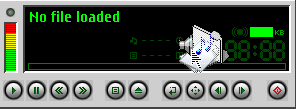 In general you can drop
one or more files, folders and URLs from other
applications or objects from a playlist or bookmark window to the main
window. This will cause the dropped items to be loaded, played and/or
enqueued, depending on the settings in the Properties
dialog.
In general you can drop
one or more files, folders and URLs from other
applications or objects from a playlist or bookmark window to the main
window. This will cause the dropped items to be loaded, played and/or
enqueued, depending on the settings in the Properties
dialog.
If more than one item is dropped, the items are placed or added in
the default playlist. This playlist is loaded to the player if not yet
done.
If you press control and shift while dropping the items are always
appended to the default playlist regardless of the settings in the
properties dialog. If you press only the control key they are always
loaded
into the player. You cannot move files into the player.
Dropping objects in a playlist window
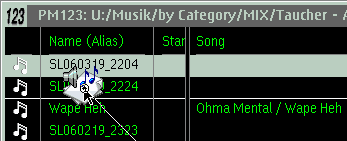 When you drop files,
folders and/or URLs from other applications to a
playlist, PM123 always creates references to the dropped items, except
for URLs which are copied by value. PM123 will never move or
delete the original files.
When you drop files,
folders and/or URLs from other applications to a
playlist, PM123 always creates references to the dropped items, except
for URLs which are copied by value. PM123 will never move or
delete the original files.
When you drag & drop inside a playlist window a move operation
is done by default. When you drag & drop between different playlist
windows, a copy is created by default. You may alter this behavior with
the Shift key while dropping.
Dropping folders at PM123
When a folder is dropped to PM123 it's content is scanned. Whether
sub folders should be scanned too, is a setting in the Properties dialog. However, PM123 always
stores only a reference to the folder. So if the folder content changes
(including sub folders), this is sooner or later reflected to PM123.
You can enforce this by selecting "Reload" from the context menu.
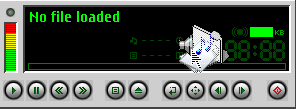 In general you can drop
one or more files, folders and URLs from other
applications or objects from a playlist or bookmark window to the main
window. This will cause the dropped items to be loaded, played and/or
enqueued, depending on the settings in the Properties
dialog.
In general you can drop
one or more files, folders and URLs from other
applications or objects from a playlist or bookmark window to the main
window. This will cause the dropped items to be loaded, played and/or
enqueued, depending on the settings in the Properties
dialog.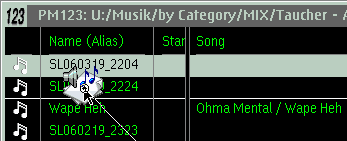 When you drop files,
folders and/or URLs from other applications to a
playlist, PM123 always creates references to the dropped items, except
for URLs which are copied by value. PM123 will never move or
delete the original files.
When you drop files,
folders and/or URLs from other applications to a
playlist, PM123 always creates references to the dropped items, except
for URLs which are copied by value. PM123 will never move or
delete the original files.