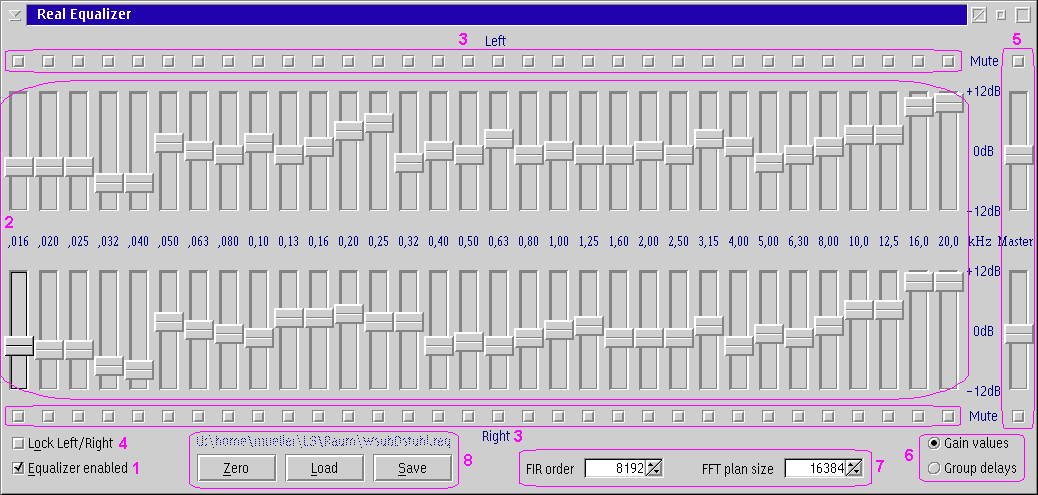
The Real Equalizer plug-in provides a 1/3-octave equalizer and professional sound quality. The plug-in is provided with PM123 and is located in file REALEQ.DLL. You can display the configuration window by selecting the Real Equalizer item in the Plug-ins sub menu of PM123's main menu or by pressing the Configure button in the properties dialog, page Plug-ins 2/2.
The equalizer is complete controlled by this dialog. All changes are
immediately applied to the sound processing engine.
Nevertheless it may take up to a few seconds for the changes to take
effect, because there are already processed samples in the buffer of the
output plug-in.
Check this box to enable the RealEQ operation. If it is unchecked all other settings have no effect and RealEQ does not consume CPU resources on playback.
These are the main control sliders. They allow to adjust each frequency in a range of ±12dB.
The mute check boxes can be used to exclude some frequencies from the spectrum. This can be useful for testing purposes.
If you check Lock Left/Right all changes to the slides or mute check boxes are immediately reflected to the other channel.
The master controls affect the whole channel. You might say this is redundant to the volume slider. It is not. Most sounds come in 16 bits resolution and are (nearly) normalized to 0dB FSR. This causes the sound to overdrive easily if one of the lower frequency sliders (up to about 200Hz) is significantly above zero. Take back the master volume of RealEQ in case of distortions and raise the volume of your amplifier instead.
Here you can switch between the frequency spectrum and the group
delay view. The group delay is a completely independent set of
sliders that introduce a frequency dependent delay into the sound. You
can adjust the delay in the range of ± 12 milliseconds for each
frequency. You may wonder that negative values are possible. Never
fear, we don't break Einstein's rules. RealEQ simply prefetches some
samples from the decoder plug-in before they are really played.
Setting large group delays at low frequencies will degrade the
frequency response of the equalizer and/or require a larger FIR order.
Negative group delays can be used to compensate for delays of
resonances of vented enclosures, room resonances or passive speaker
crossovers. If you don't know what I am talking about simply keep all
group delay sliders at zero.
Here you can adjust the working precision of the equalizer engine. The FIR order controls the accuracy. And the FFT plan size controls the latency and the CPU usage. But the plan size must always be significantly larger than the FIR order. Reasonable values are:
| Quality | FIR order | FFT plan size |
|---|---|---|
| high precision | 16384 | 32767 |
| balanced | 8192 | 16384 |
| low CPU usage | 4096 | 8192 |
Here you can load and save equalizer setups. The file name above the buttons is the last used file. It is grayed out if the settings are modified since the last load/save.